How To View Wifi Password On iPhone 2022
Most devices automatically show the password of the Wi-Fi network with which the device is connected; however, this feature is not available on the iPhone.
Sometimes you may require the password of a network to connect it to another device, or you may want to forget the network and add it to your device again.
Finding a password on your iPhone will be challenging in such a situation as it does not have any built-in option. There are alternative ways that you can use to find out the Wi-Fi password on an iPhone.
This article will provide helpful information about "how to find Wi-Fi passwords on iPhone...."
Step By Step Guide For How To See Wifi Password On iPhone
Follow the steps one by one, and you will get the Wi-Fi password within a few minutes.
Step # 1: Open Settings On iPhone
Open the settings option in your iPhone from where you can control the different settings of your iPhone programs and applications.
Step # 2: Click On Wifi Settings
After opening the setting, you will have to move on to the Wi-Fi settings and click on it to open the settings.
Step # 3: Tap On The "i" Icon In Front Of Wifi Network
You will see an "i" icon in front of the connected network that you want to know the password of, so click on this.
Step # 4: Copy Router's IP
An information window will open where you will find the router’s IP address. Copy this IP address to paste it into your web browser letter.
Step # 5: Open Web Browser
Now open up the browser on your iPhone. Paste the router's IP address in the search bar and click on the go option.
Step # 6: Enter Router's Name And Password
You must enter your router's name and password on the open page.
But you need to know that the Wi-Fi username and password are different than the router's username and password. A router's username and password are usually found in your router's manual.
Step # 7: Tap On Wireless
A window will open on your screen, check out the wireless option and click on it. For some routers, you will see your password directly, but for others, you might have to click on the privacy settings where you will find your password.
Was It Helpful?
We hope that this guide was helpful for you in resolving the problem of how to see your Wi-Fi password on your iPhone. Ensure us in the comment section if these steps helped you. By sharing your valuable experience, you can help other readers try these steps.
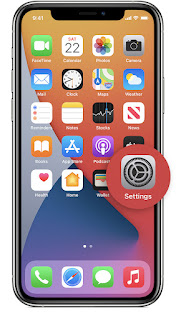
It was really helpful for me. I was trying from days to find out the password of a network as I needed to connect it on another device.
ReplyDeleteThanks for help!!!